Sign-off activities provide you with formal confirmation that a specific requirement was met or an instruction was followed, with regard to an AI agent, AI model, or AI use case.
- You can also add sign-off activities to the assignment of an asset type, so that sign-offs are automatically added to the Lifecycle tracker when you register an AI agent, AI model, or AI use case. For complete information, go to Configure sign-off activities for an asset type.
- When you add a sign-off activity to an assignment, you have the option of making the sign-off a required activity. When you manually add a sign-off activity, you do not have that option; the sign-off is optional.
- If you add a sign-off activity to an assignment, then when the relevant asset is created and the sign-off activity is added to the Lifecycle tracker, the sign-off does not have an Owner. Any user that edit's a sign-off activity becomes the Owner of the sign-off.
Manually add a sign-off activity to the Lifecycle tracker
You can add as many sign-off activities as you want. The user that adds the sign-off activity is the Owner.
Requirements and permissions
- You have a global role with the Product Rights > AI Governance global permission. The out-of-the-box AI Business User and Data Scientist global roles have this permission.
- You have the Asset > Lifecycle Management > Sign-Off resource permission for the community or domain in which the relevant asset is stored.
If you don't have this resource permission, the Add Activity button is not shown.
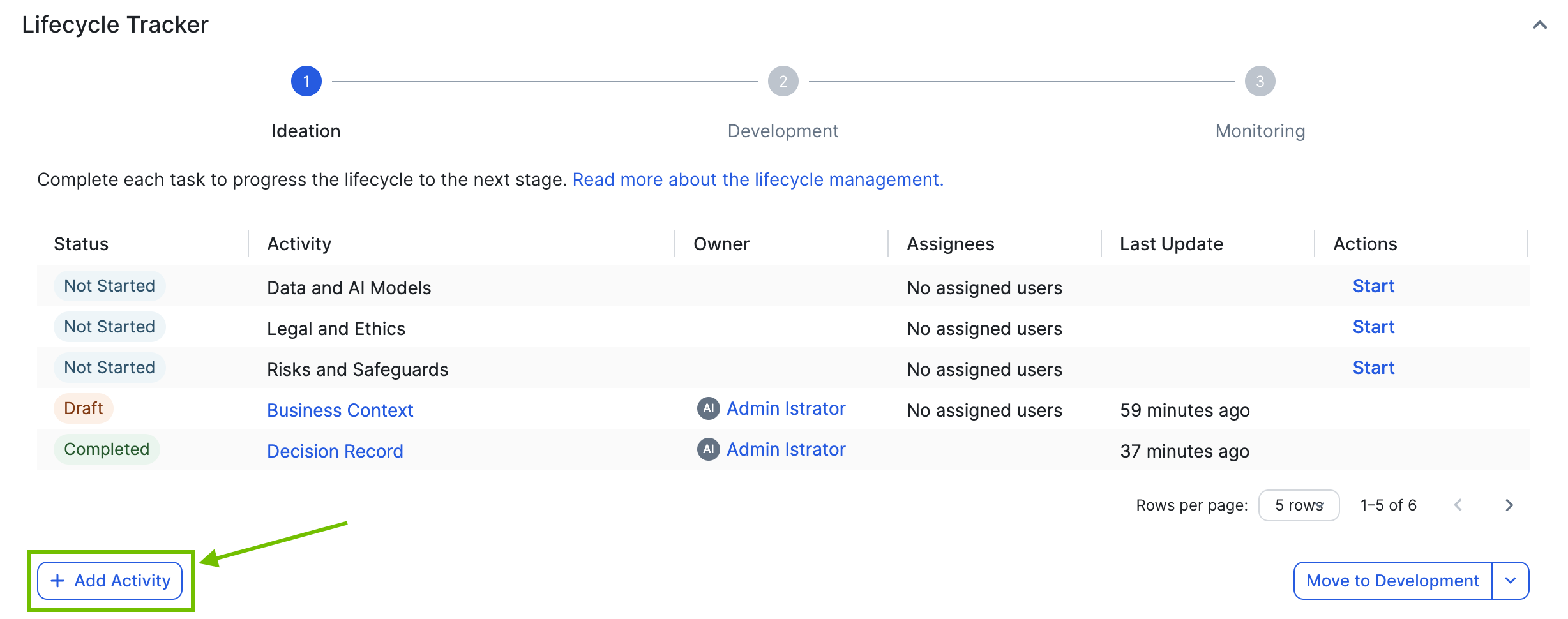
Steps
- Open the relevant asset page.
- In the Lifecycle tracker, click Add Activity, and then select Sign-off.
The Add sign-off dialog box appears. - Enter the required information.
Field Description Mandatory? Sign-off name A short, meaningful name, for example "Legal Department sign-off". Yes Instructions Specific requirements that the Assignee must satisfy before signing off. Yes Assignee The user or user group that is responsible for:
- Ensuring that the requirements specified in the Instructions field are carried out.
- Completing the sign-off activity.
All Assignees are notified when a sign-off activity is added or edited.
If you specify an Assignee, the sign-off activity is added to the Lifecycle tracker with the status Assigned. If you don't, the status of the sign-off activity is Not Assigned.
No - Click Add sign-off.
The sign-off activity is added to the Lifecycle tracker.
The user who adds the sign-off activity is the Owner.
View, edit, complete, or delete a sign-off activity
In the Lifecycle tracker, do one of the following:
-
Click the name of the sign-off activity.
- Click View in the relevant row.
- Click
 in the relevant row, and then select Complete, Edit, or Delete.
in the relevant row, and then select Complete, Edit, or Delete.
![]()
The following table shows the available actions and the users that can carry out each action.
| Action | Details | Who can carry out the action? |
|---|---|---|
| View |
View the sign-off activity details. If any files are attached to the sign-off activity, you can click a file name to download the file to your hard drive. |
|
| Edit |
Edit any part of the sign-off activity, including:
If any files are attached to the sign-off activity, you can click a file name to download the file to your hard drive. You can't delete attached files via the Edit action. You can, however, delete them during the Complete action. |
Note If you edit a sign-off for which you are not the Owner, you become the Owner. If another user then edits the sign-off, that user becomes the Owner. |
| Complete |
To complete the sign-off, select the checkbox and enter supporting text in the Completion notes field. If you aren't ready to complete the sign-off, you can still enter and save text in the Completion notes field. You can also Attach, delete, and download supporting files. |
Any Assignee. |
| Delete | You are prompted to confirm the deletion. If you delete a sign-off activity, you can't get it back. |
The Owner of the sign-off, meaning the user who added it. |
Attach, delete, and download supporting files
When completing a sign-off activity, you can attach files that support your decisions. You can also delete any attached files that are no longer relevant.
| Action | Details | Who can carry out the action? |
|---|---|---|
| Attach |
To attach files and complete the sign-off activity:
To attach files without completing the sign-off activity:
|
Note If you edit a sign-off for which you are not the Owner, you become the Owner. If another user then edits the sign-off, that user becomes the Owner. |
| Delete |
Click |
|
| Download | While viewing or editing the sign-off activity, click a file name to download the file to your hard drive. |
Notifications
The following table provides information on sign-off activity notifications and recipients.
| Triggering event | Details |
|---|---|
| A user adds a sign-off activity. |
Notification is sent to all Assignees. |
| A user edits a sign-off activity. | Notification is sent to all Assignees. |
| A user completes a sign-off activity |
|
Notification channels
Notifications are available via the following channels.
| Notification channel | For enablement information... |
|---|---|
| Go to the “Edit the email notification settings” section in Manage a profile. | |
| Notification Center | Go to Notification Center. |
| Slack | Go to Set up Slack integration. |
Limitations
Uploading attachments is restricted by the file upload settings. Collibra administrators with access to Collibra Console can manage these settings.
| Setting name | Setting description |
|---|---|
|
Max file size |
The maximum upload size allowed in bytes. |
| Max per day | The maximum number of files any user will be allowed to upload in a day. |
| Accepted content types | Use the MIME type format. For more information, go to the Complete MIME Types List. |
| Restricted content types | Content types in MIME type format that cannot be uploaded. Restricted content types take precedence over accepted content types. |