In table display mode, each row in the table represents an asset. You can filter a table by or by using About asset filters.
Choose an option below to explore the documentation for the latest user interface (UI) or the classic UI.
The following table describes the various elements shown in a Collibra table.
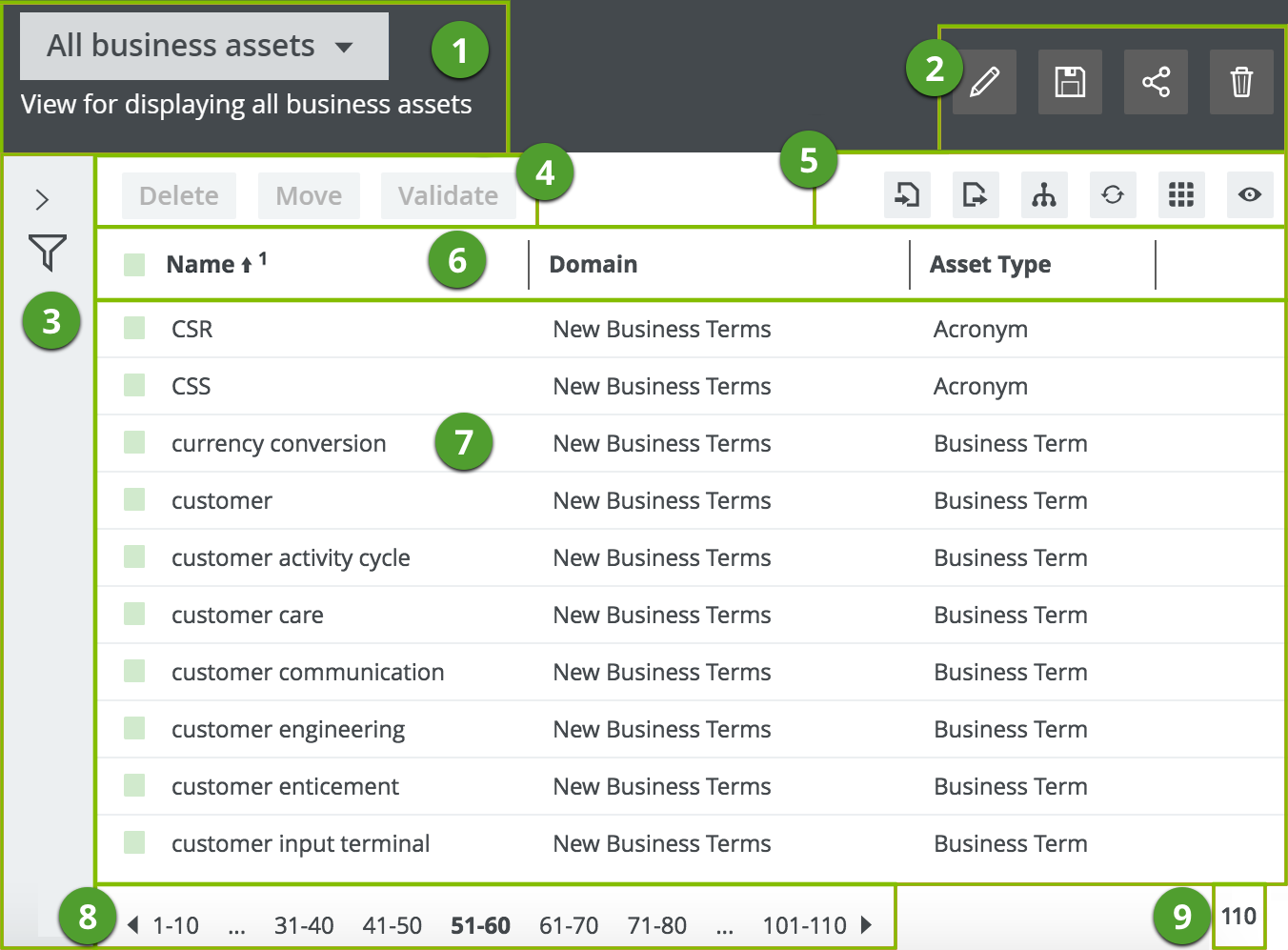
| No. | Element name | Description |
|---|---|---|
| 1 | View selector | The view selector shows the name and description of the current view, and allows you to choose another view. |
| 2 | View toolbar |
|
| 3 | Asset filter | You can use an asset filter to limit the number of assets shown. |
| 4 | Action menu |
The following buttons are enabled only when you select one or more checkboxes:
Tip You may see additional buttons that start a workflow for the selected assets. Only the workflows that are applicable to the selected assets are available.
|
| 5 | Table content toolbar |
|
| 6 | Fields |
The fields are the column headings. You can customize the table to determine which fields are shown and in which order they are shown. You can also rename the field display names. From the heading, you can:
|
| 7 | Body |
The body of the table shows the actual content of the table in rows. From a table, you can do the following:
|
| 8 | Pages |
The table pages. This section appears if the table contains more rows than are shown. You can do the following:
|
| 9 | Counter |
The total number of assets in the table. If the table contains more than 10 000 rows, the counter shows 10 000 +. Click it to see the exact count. |
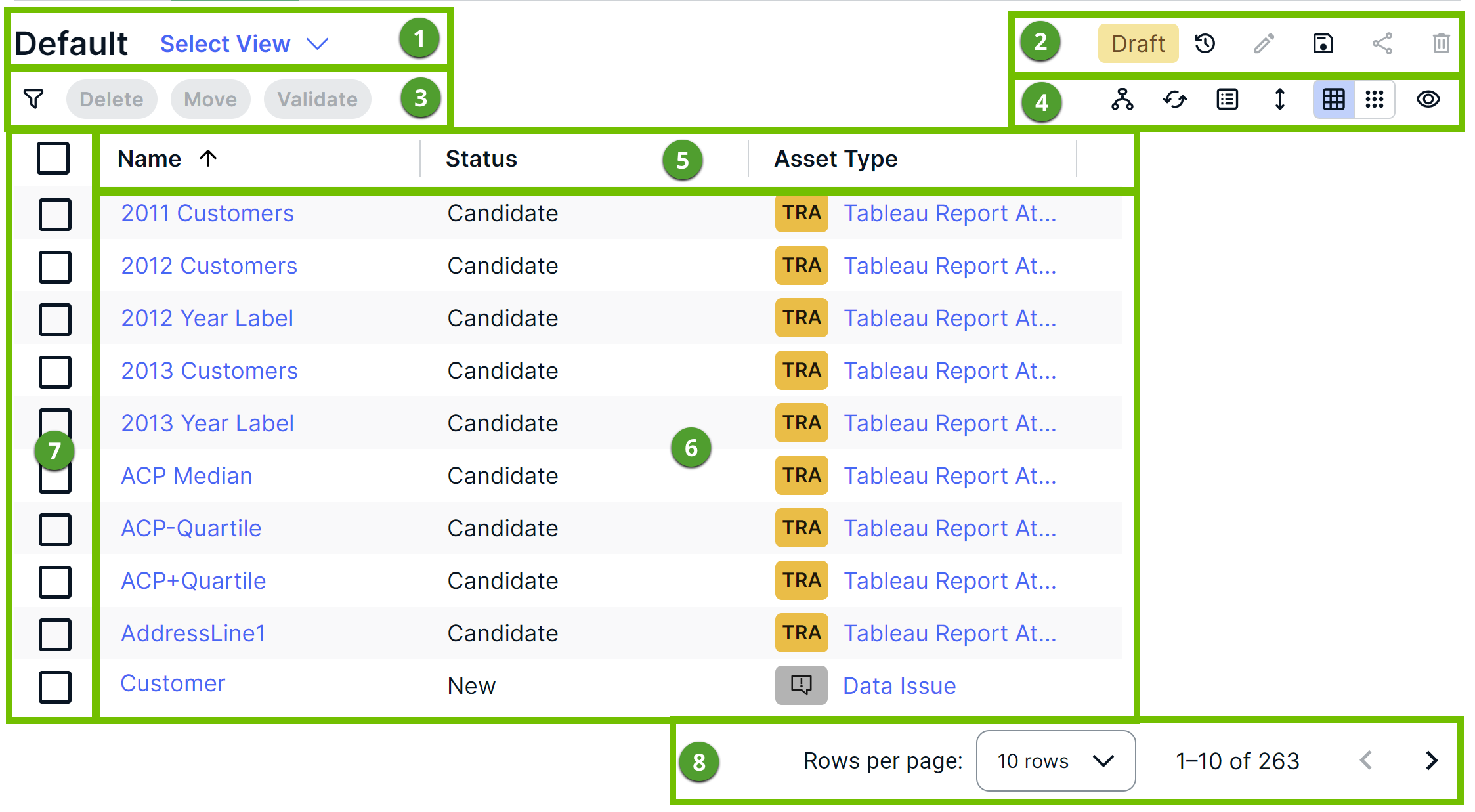
| No. | Description |
|---|---|
| 1 | Name and description (if available) of the current view, and an option to select another view. |
| 2 |
Tip The text Draft indicates that you have edited the view.
|
| 3 |
The following buttons are enabled only when you select the checkboxes next to the rows:
Tip You may see additional buttons that start a workflow for the selected assets. Only the workflows that are applicable to the selected assets are available.
|
| 4 |
Tip If you enable the hierarchy, a selection of assets is shown in a tree structure based on their relation type.
If you select only one relation type, Collibra builds the hierarchy as deeply as possible, traversing occurrences of that single relation type as often as it can.
|
| 5 |
Asset fields shown as column headings. Tip
|
| 6 |
Asset field values. Tip You can edit the value in a cell by double-clicking the cell. You can also apply your change to either the selected assets (if any) or all the assets visible in the table. This action cannot be undone. |
| 7 |
Checkboxes for selecting the assets. Tip You can select all the visible assets in the table by selecting the checkbox next to the column headings. |
| 8 |
|
- On the content toolbar, click
 → Change Display Mode → Tiles.
→ Change Display Mode → Tiles. - Click
 .
.